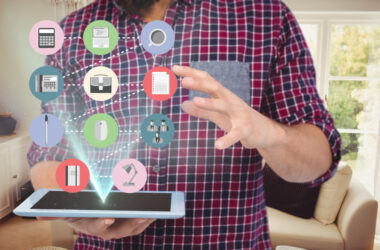Canadian creators on platforms like OnlyFans, Twitch, and Patreon face unique bookkeeping challenges due to taxable income, platform fees, GST/HST obligations, and USD payouts. Setting up QuickBooks Online (QBO) correctly ensures compliance with Canada Revenue Agency (CRA) requirements while simplifying tax reporting and audits in 2025. This guide provides a step-by-step process to configure QBO for creators, covering account mapping, automations, and reconciliations for platforms like OnlyFans (20% fees), Twitch (up to 50% revenue share), and Patreon (8-12% fees). Consulting a professional like 786 Venture CPA can streamline your setup and ensure accuracy.
TL;DR
- Track gross earnings, platform fees, and foreign exchange (FX) gains/losses separately; reconcile deposits monthly to match platform payouts with bank statements. CRA Recordkeeping Guide.
- Map tax codes to Canadian subscribers by province (e.g., 13% HST in Ontario, 14% HST in Nova Scotia as of April 1, 2025).
Do this in QBO
- Import COA: Use a creator-specific Chart of Accounts (COA) to categorize income, expenses, and taxes. Download a sample CSV: QBO COA Import. Set up accounts for gross revenue (e.g., “OnlyFans Revenue,” “Patreon Pledges”), platform fees (e.g., “Twitch Fees”), GST/HST collected (by province), GST/HST input tax credits (ITCs), and FX gains/losses. This ensures accurate reporting on your T2125 form for business income.
- Connect Bank Feeds: Link your Canadian bank account (e.g., RBC, TD) to QBO for automatic transaction imports. For example, OnlyFans payouts appear as “OnlyFans Inc.” or similar descriptors, while Twitch uses “Amazon Payments.” Categorize these deposits to the correct revenue accounts and split out fees (e.g., 20% for OnlyFans, 8% for Patreon’s Standard plan). Verify deposits against platform payout CSVs to avoid discrepancies.
- Turn on Multi-Currency: Enable multi-currency in QBO’s settings (Accounting > Currencies) to handle USD payouts, common for OnlyFans, Twitch, and others. Set CAD as your home currency and use the FX Template to convert USD to CAD based on daily or monthly average rates from the Bank of Canada. For example, if you earn $1,000 USD on Twitch and the exchange rate is 1.36 CAD/USD, record $1,360 CAD in revenue and track any FX gain/loss.
- Set Rules for Platform Deposit Descriptors: Create banking rules in QBO to automate transaction categorization. For instance, set a rule to assign deposits containing “Patreon” to “Patreon Revenue” and split out 8-12% as “Patreon Fees.” For Twitch, assign deposits with “Amazon Payments” to “Twitch Revenue” and deduct up to 50% as fees for non-partnered streamers. This reduces manual entry errors.
Free QuickBooks COA Excel Template:
- Link: Download Free QuickBooks Chart of Accounts Template
- Import Steps in QBO:
- Go to Settings (Gear icon) > Import Data > Chart of Accounts.
- Upload the CSV/Excel file.
- Map columns: Account Name, Type (e.g., Income, Expense), Detail Type (e.g., Service Fee Income), and Description.
- Review and import. (Supports up to 250 accounts in QBO Essentials/Plus).
Free FX Gain/Loss Tracking Excel Template
- Link: Download Free ACB/FX Tracker Excel
- How to Use with QBO:
- Enable Multi-Currency in QBO: Settings > Account and Settings > Advanced > Currency > On (Home: CAD, Add USD).
- Import FX data: Use the template to log, then create journal entries in QBO (e.g., Debit Revenue $1,360 CAD, Credit FX Gain $20).
- For unrealized gains/losses: Run “Foreign Currency Revaluation” report in QBO at month-end.
Why This Matters
Proper QBO setup prevents costly errors. For instance, missing ITCs on a $1,000 equipment purchase in Ontario (13% HST = $130) means losing $130 in tax credits. Failing to track FX gains/losses can misstate income, triggering CRA audits. Automations save time—manually categorizing 50 monthly transactions takes hours, while QBO rules handle it in minutes. Non-compliance with GST/HST filing (if over $30,000 in taxable supplies) incurs 1% monthly penalties plus interest.
To properly manage your OnlyFans, Twitch, or Patreon taxes in Canada, consult a pro like 786 Venture CPA. Track earnings, use the $30K GST/HST Threshold Calculator, and set up QBO with a COO customized for creators. Monitor ITCs, keep audit-ready records, and if you’re a creator in Calgary, get your OnlyFans QBO Pack—complete with COO, tracker, and checklist. Need help registering for GST/HST or QuickBooks? Reply “REGISTER ME.”